Create Astro Post by Darkmatter App
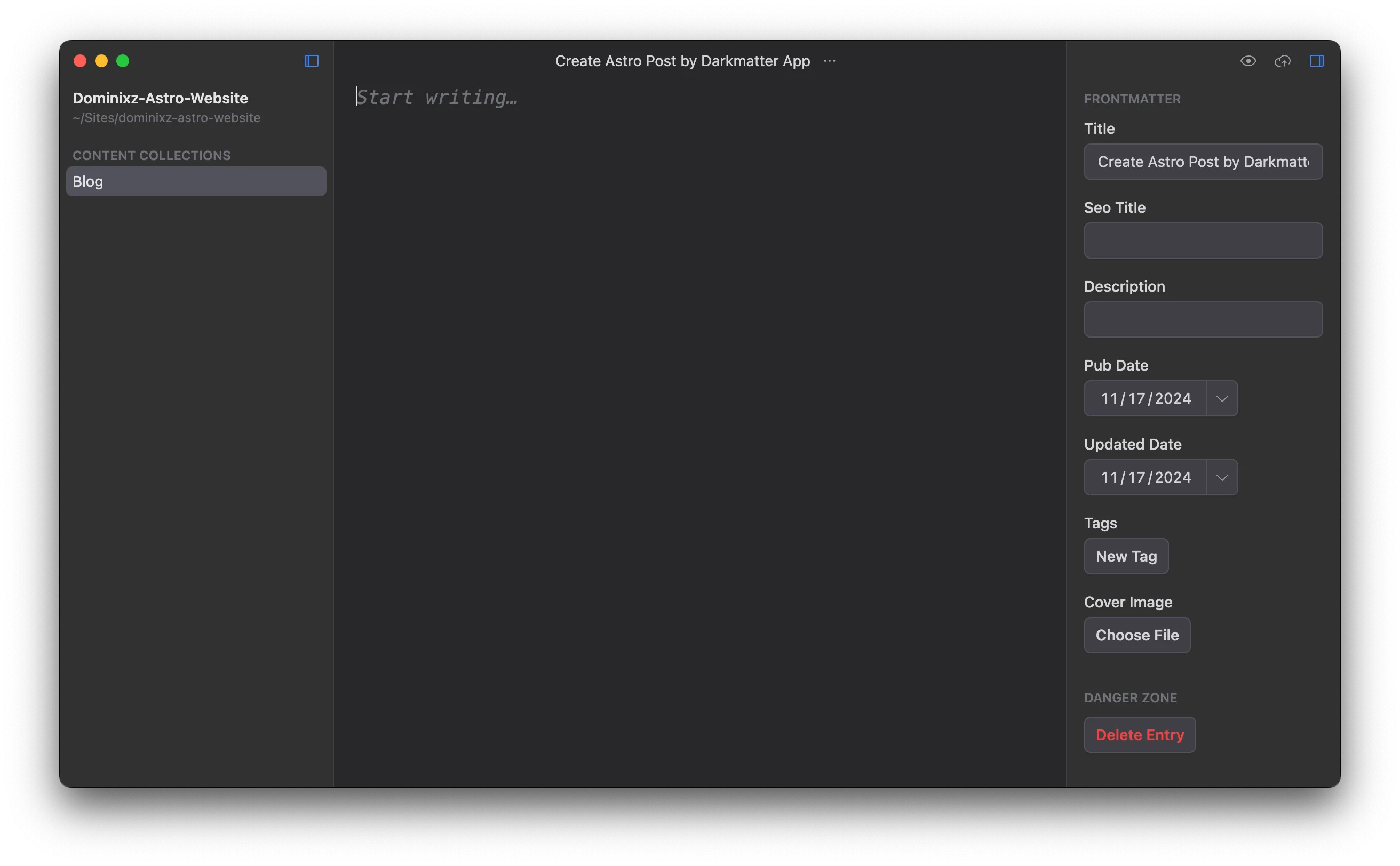
Creating Astro Posts with DarkMatter Mac App
Astro, a powerful framework for building fast and modern websites, is gaining popularity among developers for its simplicity and performance. With tools like DarkMatter, a streamlined Mac application for managing your web development projects, creating and publishing Astro posts becomes a breeze. In this article, we’ll walk through how to use DarkMatter to create and manage Astro posts effectively.
What is Astro?
Astro is a static site generator designed to create content-focused websites. Its unique approach to building components (using frameworks like React, Vue, or Svelte) makes it highly versatile. It supports islands architecture, where only the necessary parts of the page are interactive, leading to lightning-fast load times.
Getting Started with DarkMatter
DarkMatter is a Mac app that simplifies managing development environments for projects like Astro. It provides a graphical interface to set up, run, and manage projects without diving into the terminal unless you want to. With a sleek design and user-friendly features, it caters to both beginners and experienced developers.
Steps to Create an Astro Post Using DarkMatter
1. Install DarkMatter
- Download DarkMatter: Start by downloading the app from the official DarkMatter website or the Mac App Store.
- Install and Launch: Drag the downloaded app into your Applications folder and open it.
2. Set Up an Astro Project
-
Create a New Project:
- Open DarkMatter and click the + New Project button.
- Choose “Astro” from the list of supported frameworks.
- Select a folder where you want your project files to reside and name the project.
-
Install Dependencies:
- DarkMatter will automatically install the necessary dependencies using npm or yarn. You’ll see a progress bar indicating the installation status.
3. Open Your Astro Project
- Once the setup is complete, you can navigate to your project from the DarkMatter dashboard.
- Click on the project name to open it. This opens a control panel where you can run scripts, view logs, and manage configurations.
4. Create a New Post
-
Navigate to the Content Folder:
- Inside your Astro project, locate the
src/content/blogfolder (or wherever your blog posts are stored). - If this folder doesn’t exist, create it.
- Inside your Astro project, locate the
-
Add a Markdown File:
- Click the “Create File” button in DarkMatter or use the Finder to add a new
.mdor.mdxfile. - Name the file with a clear and concise title, such as
my-first-post.md.
- Click the “Create File” button in DarkMatter or use the Finder to add a new
-
Edit the Markdown File:
-
Open the file directly in DarkMatter’s built-in editor (if supported) or click “Edit in Editor” to use your preferred code editor like VS Code.
-
Add the frontmatter and content. For example:
--- title: "My First Post" description: "An introduction to my Astro blog" publishDate: "2024-11-17" author: "Your Name" tags: ["astro", "blog"] --- Welcome to my first blog post created with Astro and DarkMatter! Here's why I love using Astro: - Fast performance - Flexible integrations - Simple to set up
-
5. Preview the Changes
- Return to DarkMatter, and use the Start Dev Server button to run the local development server.
- Open the URL provided (typically
http://localhost:3000) to preview your post.
6. Publish Your Post
-
Build the Project:
- In DarkMatter, click Build to generate static files for your site. This will create a
distfolder with your complete website.
- In DarkMatter, click Build to generate static files for your site. This will create a
-
Deploy:
- Use your preferred deployment method. Popular options include:
- Netlify: Drag and drop the
distfolder onto your Netlify dashboard. - Vercel: Use Vercel’s CLI or connect your Astro project for seamless deployment.
- Static Hosting: Upload the files to any static hosting service.
- Netlify: Drag and drop the
- Use your preferred deployment method. Popular options include:
Why Use DarkMatter for Astro?
DarkMatter makes managing Astro projects intuitive and efficient, offering several advantages:
- Ease of Use: The graphical interface simplifies project setup and file management.
- Built-in Features: One-click commands for running development servers, building, and deploying.
- Time-Saving: No need to switch between terminal and file manager; everything is centralized.
- Great for Beginners: A gentle introduction to Astro without the steep learning curve.
Conclusion
Creating Astro posts with DarkMatter is a smooth process that combines the power of Astro’s flexibility with the convenience of a GUI-based tool. Whether you’re new to web development or an experienced developer looking for a productivity boost, DarkMatter makes managing Astro projects enjoyable.
Start building your Astro blog today with DarkMatter and share your amazing content with the world!
